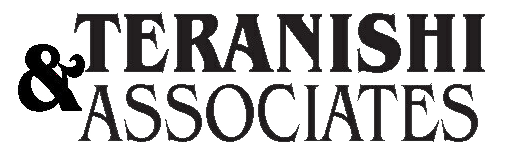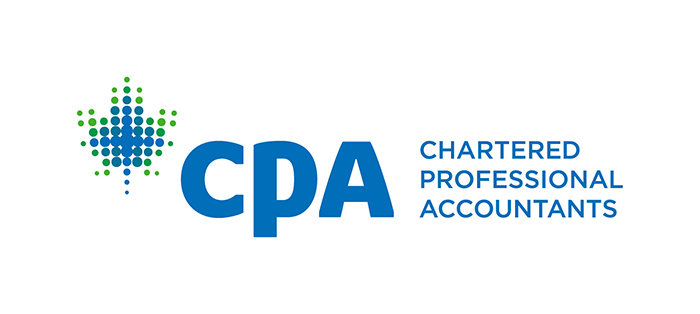How to register for My Business Account
How to register for My Business Account
Business owners (including partners, directors, and officers) can access their GST/HST, payroll, corporation income taxes, excise taxes, excise duties and other levies accounts online.
To register and create a CRA user ID and password or you can choose one of the options:
Using a Sign-in Partner
Follow these steps to create My Account using Sign-in Partner:
- To get started access the My Account webpage.
- Select the option 1 – Using one of our Sign-In Partners.
- Select the partner that you have account. Register with the same sign-in information you use for other online services (for example, online banking).
- Enter a few details to ensure your privacy is protected, like your Social Insurance Number, date of birth, current postal code, and an amount from your last tax return.
- Wait to receive a security code from a letter in the mail (the letter can take a week or two to arrive).
- With you security code on hands, access your account and inform the security code.
Using a Sign-in Partner
Follow these steps to create My Account:
- To get started access the My Account webpage.
- Select the option 2 – Using a CRA user ID and password.
- Click in the link CRA Register.
- Inform your SIN.
- Enter a few details to ensure your privacy is protected, like date of birth, current postal code, and an amount from your last tax return.
- Create a CRA user ID and password.
- Create your security questions and answers.
- Enter your business number.
- Wait to receive a security code from a letter in the mail (the letter can take a week or two to arrive).
- With you security code on hands, access your account and inform the security code.
Source: CRA Website
How to register for My Business Account Read More »